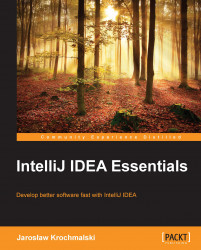Installing IntelliJ IDEA is straightforward. Perform the following steps:
After opening the downloaded installation package in MS Windows, you should see the installation wizard. In Mac OS, double-click on the downloaded
.dmgfile and then just drag IntelliJ IDEA to theApplicationsfolder.
During the first startup, IntelliJ IDEA will ask you which plugins should be enabled by default. Usually, it's best to enable only what you need, so the IDE loads and works faster with fewer plugins enabled. Don't worry if you don't know what to select; you can always change your mind later by editing the IDE settings. On the first startup, you will not be able to see the workspace without the project opened. While we will go through the details of creating the project in the next chapter, you can now just create the basic Java project by choosing New Project from the File menu, selecting Java, and proceeding with the New Project wizard by clicking on Next a couple of times.