From the Help menu, we can check for updates of Android Studio. Navigate to Help | Check for Update. If there is an update available for Android Studio that we have not installed, the update information will be shown in a dialog when the checking finishes. This dialog is shown in the next screenshot. We can see our current version, the new version code, and its size. We can choose to ignore the update, update it later (using the Remind Me Later button), review the online release notes about the update (using the Release Notes button), or install the update (using the Update and Restart button). Click on this last option to update Android Studio. The update starts to download first, then Android Studio will restart and the update will be installed.
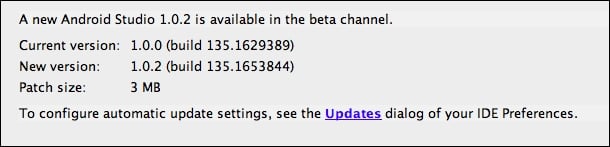
If we already have the latest version of Android Studio, the following message will be shown:

Click on the Updates link to open the Update Info dialog. If we want, we can instruct Android Studio to automatically check for updates and the type of updates to check for, for example, beta releases or stable releases.
We can examine the information about the recent Android Studio updates by navigating to Help | What's New in Android Studio. This information is available online at http://tools.android.com/recent. To get the current version of Android Studio, or even the Java version in our system, navigate to Help | About.



