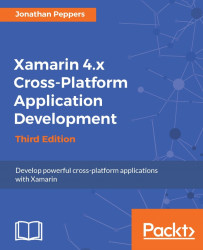Since we have already set up everything we need in the shared code and on Azure, setting up push notifications for Android will be a lot less work at this point of time. To continue, you will need a Google account with a verified e-mail address; however, I would recommend using an account registered with Google Play, if you have one. You can refer to the full documentation on Google Cloud Messaging (GCM) at https://developers.google.com/cloud-messaging/.
Tip
Note that Google Cloud Messaging requires that Google APIs be installed on the Android device and that the Android OS be at least Version 2.2.
Begin by navigating to http://cloud.google.com/console, then and perform the following steps:
Click on the Create Project button.
Enter an appropriate project name, such as
XamSnap.Agree to the Terms of Service.
Click on the Create button.
When creating your first project, you may have to verify the mobile number associated with your account.
Note the Project Number...