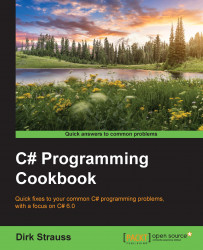Creating a database in Azure is really a straightforward process. A lot of work has gone into making the process really streamlined with an all-too-familiar wizard-type interface.
To start working with Azure, you will need to have an Azure account. You can create a free trial account. For more information on Azure pricing, have a look at the following URL: https://azure.microsoft.com/en-us/pricing/.
After you have logged in to your Azure account, you will be taken to your Dashboard. From here you can see any items you may have pinned. To the left, you will see the menu. We just want to create a SQL database, so click on the SQL databases menu item:

If this is the first time you are using Azure, you will not have any databases available in the Default Directory. Click on Add to create a new database:

You will now be presented with a form that you can use to specify the database details. As you can see, you will probably not have...