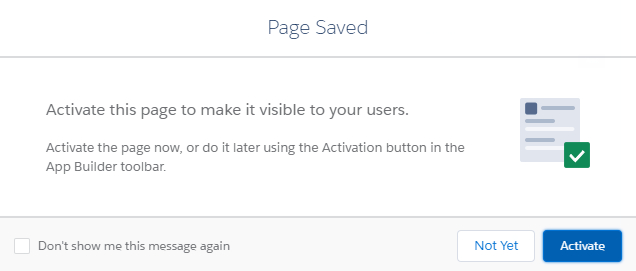In this recipe, let's see how to create a record page and assign it to the user.
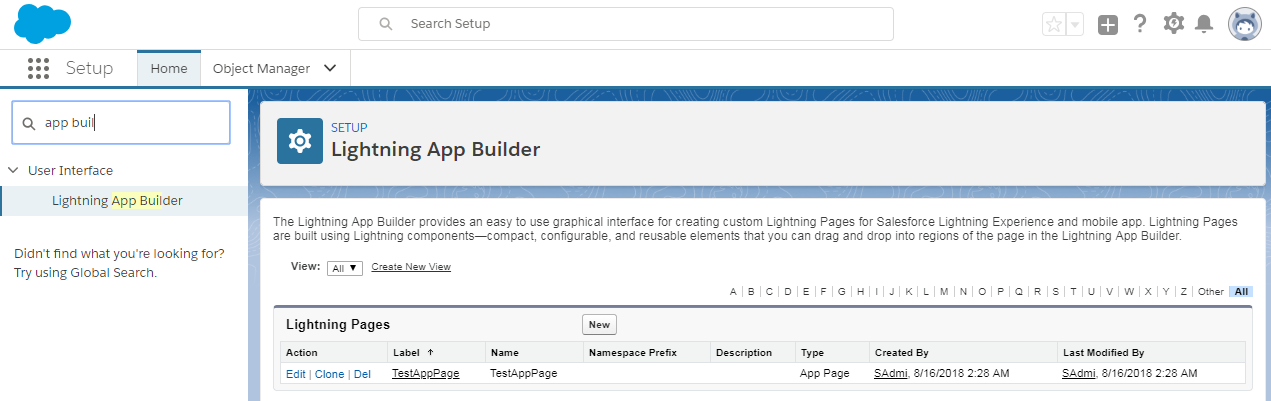
- Click on
Record Page, and clickNext:
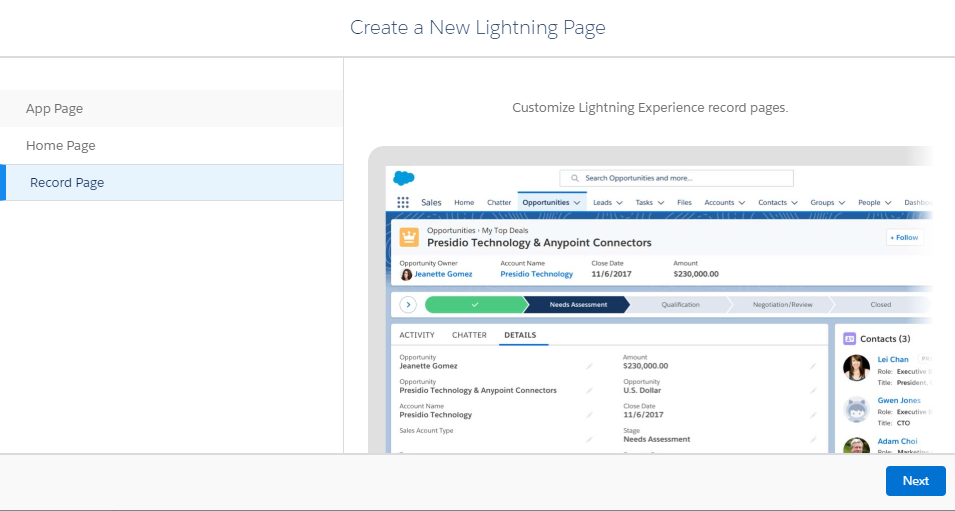
Selecting the Record Page template
- Select the object for which you are creating the record page, and select
Accountobject:
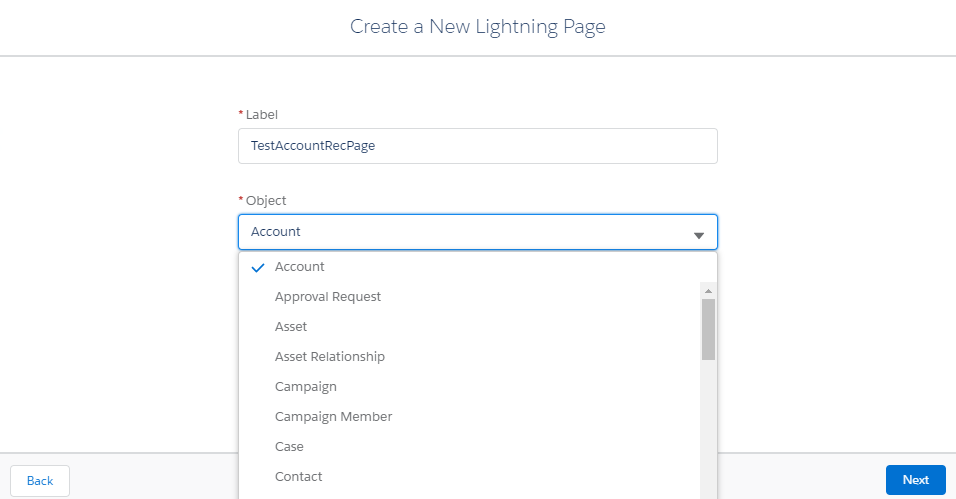
- If you have any customized object, you can create one for the custom object also. Select the format you want,
Header and Left Sidebar, and more:
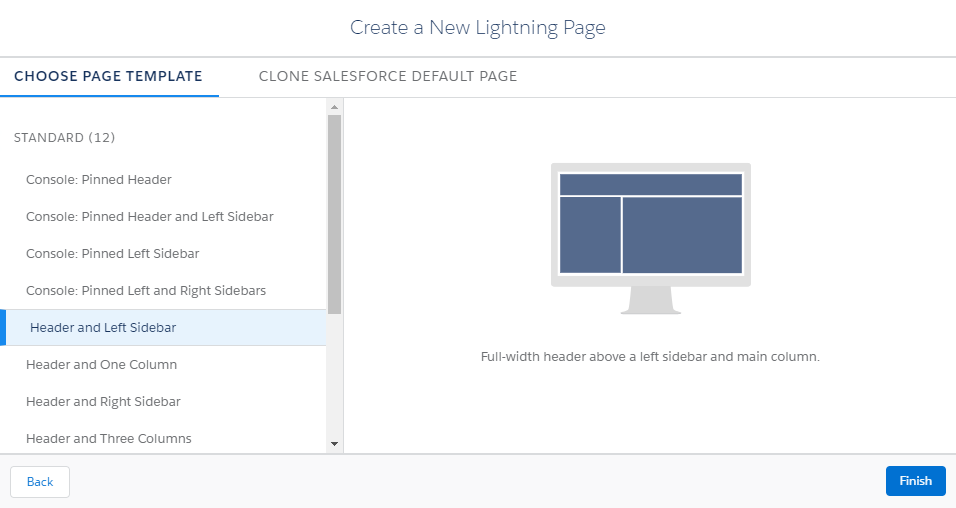
- You can select any format that you want, or you can clone the Salesforce default page,
Account Record Page Default,which is the default page that is assigned to the organization:
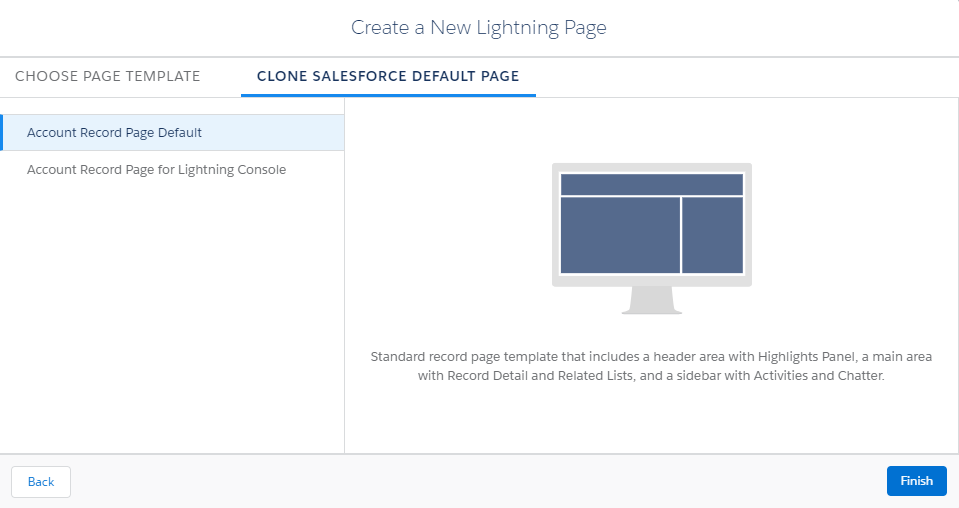
- For the record page, you are having 24 standard components. So, you can order it or customize it the way you want. Just for testing purposes, we'll be adding
Rich Text, even above the highlights panel. ClickSave. You will be asked toActivate, which means assigning it to the users, click onNot Yet, and it will be saved: