SharePoint 2010 is tightly integrated with, and was specifically designed to exploit, Microsoft Office 2010. So Office 2010 is a key tool for you to leverage in your SharePoint 2010 solutions, such as Word, Excel, and so on. Together with Visio and SharePoint Designer , these applications will be an important part of your development toolkit.
Download Microsoft Office 2010 Professional Plus from your MSDN subscription, or type in Microsoft office 2010 professional plus trial download into your favorite search engine to download the 60-day trial from the Microsoft site.
Wherever the software comes from, it will be presented as an EXE file. Make the file available to your virtual machine, for example, by going to your virtual machine settings and sharing a folder from the host machine. Or you could choose to download the software directly to your VM environment. Double-click the EXE file to launch the installation.
Here is the recipe to install Microsoft Office Professional Plus 2010:
On the first screen, enter your product key (either MSDN or trial key).
Accept the terms of the license agreement and click Continue.
On the Choose the installation you want screen, click Customize.
(Recommended) On the next screen, Installation Options tab, mark Microsoft Access, Microsoft OneNote, Microsoft Outlook, and Microsoft Publisher as Not Available / not installed (red mark). You can always install these later if you wish to experiment with these applications with SharePoint. Finally, click Install Now.

Click Close when the installation completes.
We want to take a moment to initialize Office. From the Windows Start menu, launch Microsoft Word.
On the Help protect and improve Microsoft Office screen, select the option Don't make changes and click OK.
Take the opportunity to activate Office if this has not been (automatically) done already.
On the File tab in the ribbon, select Options. On the Word Options screen, select Trust Center on the left-hand side. Click the Trust Center Settings button. On the Trust Center screen, select Protected View on the left-hand side, as shown in the following screenshot. Deselect the first three checkboxes and click OK twice:
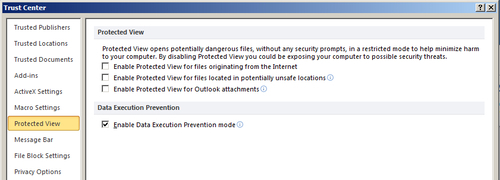
Close Microsoft Word.
Congratulations! You have installed Microsoft Office Professional Plus 2010.



