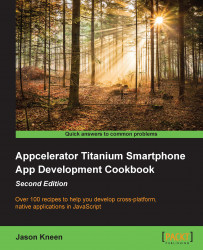You'll often find a need to pass variables and objects between different screen objects in your apps, such as windows, in your apps. One example is between a master and a child view. If you have a tabular list of data that shows only a small amount of information per row, and you wish to view the full description, you might pass that description data as a variable to the child window.
In this recipe, we're going to apply this very principle to a variable on the settings window (in the second tab of our LoanCalc app), by setting the variable in one window and then passing it back for use in our main window.
Under the declaration for your second window, win2 in the app.js file, include the following additional property called autoShowChart and set it to false. This is a custom property, that is, a property that is not already defined by the Titanium API. Often, it's handy to include additional properties in your objects if you require certain parameters that the API doesn't provide by default:
//set the initial value of win2's custom property win2.autoShowChart = false;
Now, in the window2.js file, which holds all the subcomponents for your second window, replace the code that you created earlier to add the switch with the following code. This will update the window's autoShowChart variable whenever the switch is changed:
//create the switch object
var switchChartOption = Ti.UI.createSwitch({
right: 20,
top: 20,
value: false
});
//add the event listener for the switch when it changes
switchChartOption.addEventListener('change', function(e){
win.autoShowChart = switchChartOption.value;
});
//add the switch to the view
view.add(switchChartOption);How this code works is actually pretty straightforward. When an object is created in Titanium, all the standard properties are accessible in a dictionary object of key-value pairs; all that we're doing here is extending that dictionary object to add a property of our own.
We can do this in two ways. As shown in our recipe's source code, this can be done after the instantiation of the window object, or it can also be done immediately within the instantiation code. In the source code of the second window, we are simply referencing the same object, so all of its properties are already available for us to read from and write to.
There are other ways of passing and accessing objects and variables between Windows, including the use of App Properties and Events. These will be covered in Chapter 6, Getting to Grips with Properties and Events.