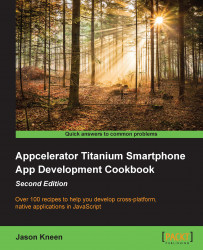Options menu are an important part of the Android user interface—they are the primary collections of menu items for a screen and appear when the user taps the Menu button in their device. In this recipe, we are going to create an Android options menu and add it to our screen, giving each option its own click event with an action.
To prepare for this recipe, and all the recipes in this chapter, open up Titanium Developer and log in if you have not already done so. You can either use the same application for each of the recipes in this chapter, or create a new one; the choice is up to you.
The code for this application is available in the Chapter 8/Recipe 1 folder.