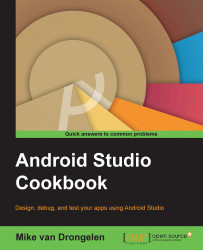Wearable fullscreen apps do have a phone (or other handheld device) and a wearable component. The user install the handheld app on their phone and the wearable component is pushed to the paired wear device automatically.
This is a great start to exploring the interesting world of developing apps for wearables, as they are basically the same as Android phone apps. However, Google encourages you to integrate your app with Android Wear's context stream. This context stream does contain various interesting pieces of information. Think of them as incoming e-mails, the weather, the number of steps you have taken today, or your heart beat rate. We will find out more about this in the recipe about notifications.