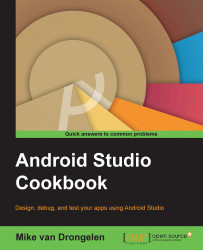Let us share the world around us with the ones we love. It all starts with previewing and capturing it. That is what this recipe is all about. We will also go back to those good old days when photos were sepia toned.
There are many apps, such as Instagram, that provide options to add filters or effects to your photos. What would happen if sepia were the only option for filtering and sharing your pictures? Maybe we can set a trend. #EverybodyLovesSepia!
We will be using the Camera2 API to capture an image, based on Google's Camera2 Basic sample that is available on GitHub. As a reference for the steps in the recipe, you can have a look at the following class diagram. It will make clear what classes we are dealing with and how they interact with each other:

We will investigate what exactly is in there, and once you have found out what is going on, we will add a little bit of ourselves to it by making the preview and the captured image appear in sepia (or...