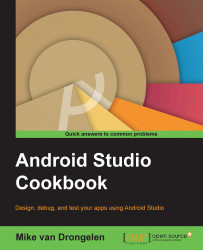To demonstrate how to create and use content providers we will create an app to store what is on your mind and how happy you are on a daily basis.
Yes, there are apps doing that; however, if you want to create an app to record sport notes and scores instead, feel free to modify the code as it involves basically the same functionality.
In this recipe, we will store new thoughts and retrieve them using a content provider. For the various elements of the app, we will be using fragments because they will neatly demonstrate the effect of the observer pattern.
For this recipe, you just need to have Android Studio up and running and a physical or virtual Android device.