In earlier versions of Dynamics GP, the year-end fixed asset procedure was something of a mystery. The closing process would end, but a report wouldn't print to show what the closing process had done. Dynamics GP 2016 includes a new Year-End Closing Report, making it easier to document the results of the year-end close processes.
The Year-End Closing Report is part of the process for closing the fixed asset year. When closing the year for fixed assets, it is important to follow the process as documented at https://support.microsoft.com/en-us/kb/865653:
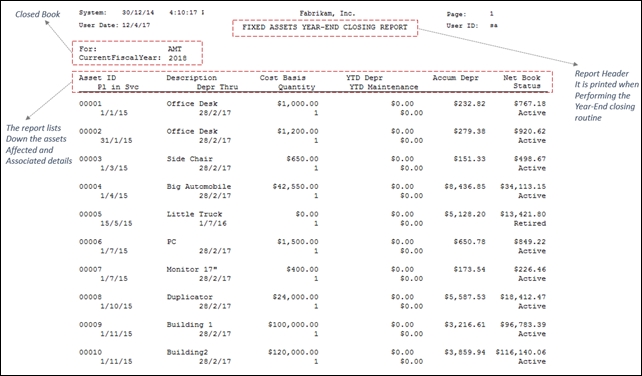
To generate the Year-End Closing Report for Fixed Assets, follow these steps:



