A challenge with complex transactions is getting a complete view of what has gone on with a customer or vendor. Getting a global view in past versions of Dynamics GP was difficult. Tracing a vendor transaction through purchase order, receipt, invoice match, and payment required a lot of steps. Similarly, tracing a customer's sales from quote to order to invoice to receipt of payment was a complex process. Now Dynamics GP 2016 includes a new All-In-One View feature designed to make it easier to get a more complete view:
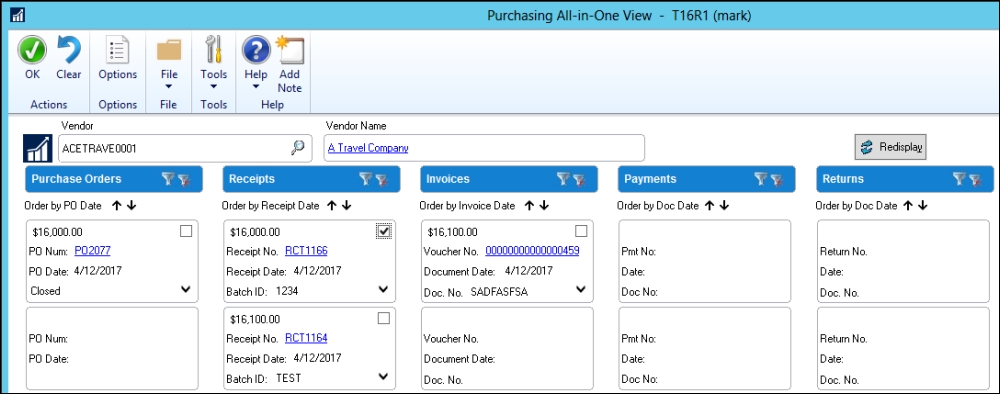
To use the All-In-One View option for vendor transactions, follow these steps:
Select Purchasing | Inquiry | Purchasing All-In-One View.
Look up or enter a vendor.
Check the box next to a transaction to see related transactions. For example, checking a box next to a purchase receipt shows the related purchase order and matched invoices.
To use the All-In-One View option for customer transactions, follow these steps:
Select...



