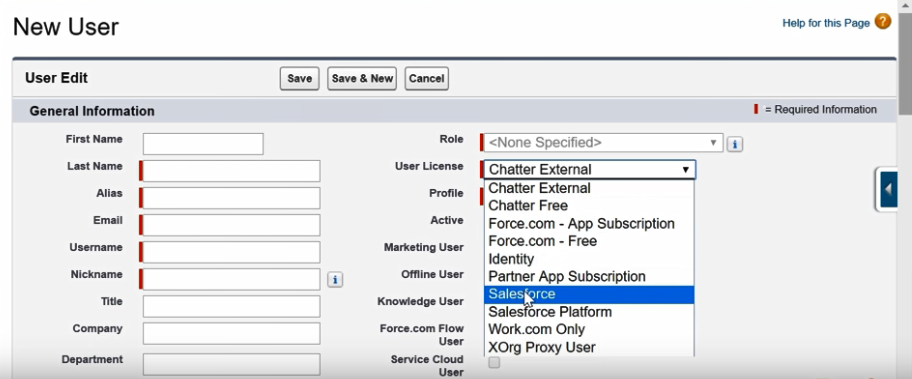In order to start using the Lightning Platform, we need to sign up for the Lightning Platform Developer Edition.
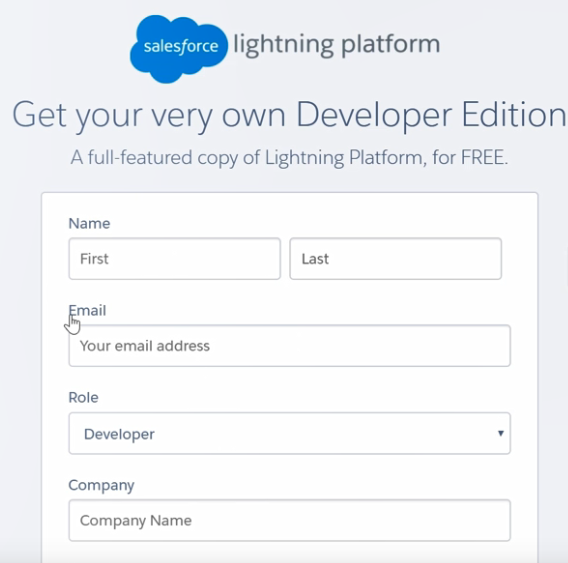
- Then, click on
Sign me up.
- You will receive an email with an activation link. As you can see here, we are already signed up for a Developer Edition with the username
System Admin. You'll also see that Lightning Experience is already enabled for this organization because I have the App Launcher icon showing, highlighted in the top-left corner of the following screenshot:
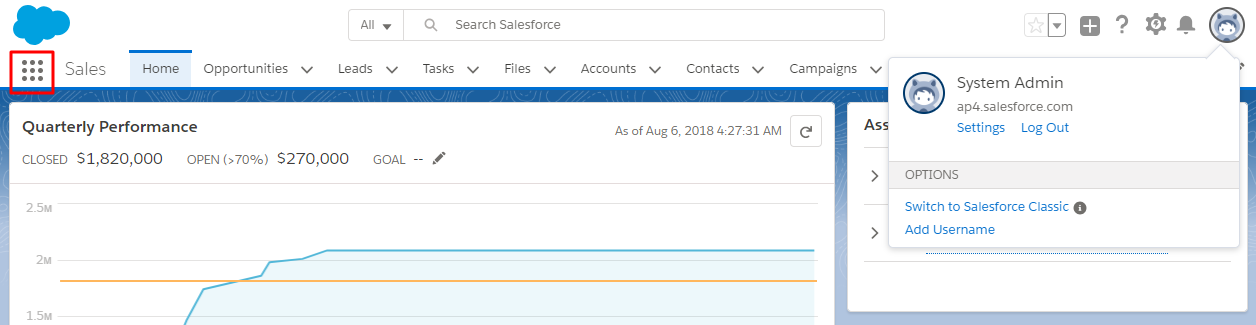
- To create a user, we need to click on the Setup icon:
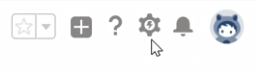
- Under
Administration|Users, click onNew Userand provide the necessary information:
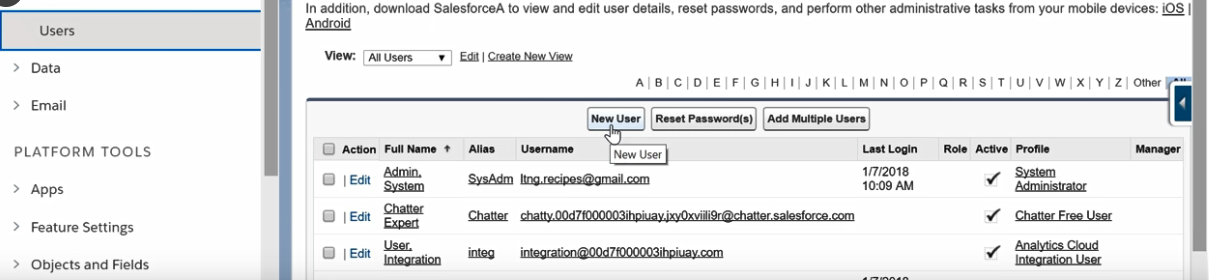
- Very importantly, notice that the
User Licenseshould beSalesforce, and you can assign any standard or custom profile: