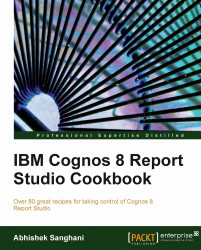The biggest advantage of using a cube as data source is its capability to pre-aggregate values. This recipe will show you how to exploit this feature of cube in your Cognos reports.
Create a simple crosstab report using GO Sales SSAS Cube package. Pull Organization Code2 and Code3 on rows, and Current Year on columns. Drag Stmt Year in the intersection.
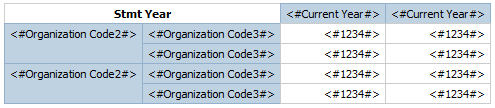
First, we will create aggregation using standard method. For that, select the Organization Code3 row.
From the toolbar, click on the Aggregate button and choose Aggregate.

Run the report to test it.

Now go back to the Report Studio. Delete the new row created for Aggregation.
Go to second tab (Data Item) of Insertable objects. Drag Organization Code2 again on report and drop it under Organization Code3 and format this row to be bold; shown as follows:

Now run the report to test it.

Notice that the aggregated values are the same.