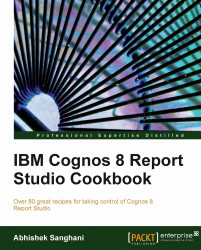In this recipe, you will read about some environmental options that you can set in Report Studio to aid the development.
Create a simple list report with Product line and Product name as columns from Product query subject.
Select the Product name column. Using the Ancestor button in the Properties pane, select the List Column object.

From the Properties pane, change the Box Type to None.

You will notice that you cannot see the Product name column on report page anymore. Now, assume that you want to change the Box Type back to default. It is difficult to do it as you cannot select the column now.
Now from the menu, select View | Visual Aids | Show Hidden Objects. You will notice that the Product name column becomes visible.

You can now select this column and change its properties as required.
Similarly, you can experiment with other options in Visual Aid.
Now we will see a crosstab-related feature.
Create a new crosstab on the report...