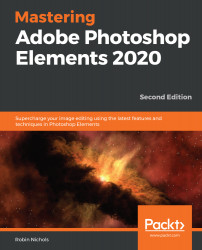Recompose tool
Another composition helper is the Recompose tool. Personally, I think its results can be very hit and miss, almost as if Adobe has bitten off more than it can chew on.
We all have snaps in our libraries where we might wish the composition to be slightly different – people a bit closer to each other, landscapes a bit wider, or formats changed to a square shape, for example. The Recompose tool sets out to provide the solutions to these problems. Follow these steps to learn how to use it:
- First, open the image in question.
- Note that you have two types of brush available: green and red. The green paintbrush is for preserving the shape of objects, while the red paintbrush indicates that the selected pixels can be deleted:

- I like the empty openness of this scene, but want to try to stretch it further to give the image more of a panorama look:

- I need to add more to the right-hand side of the file using the Canvas Size feature. I wasn't 100...