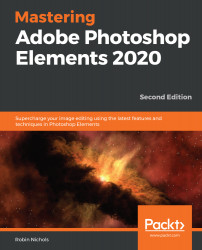Makeover example four
In this example, we are going to see how easy it is to smooth over a person's skin tones, basically making them look 100% better using nothing more than a feature new to Elements 2020 called Smooth Skin.
Here's how easy it is to get a great look in only a few seconds:
- Open the image.
- Find the Smooth Skin feature under the Expert Edit | Enhance menu.
- Add the desired amount of smoothness to the portrait.
- Use the Before and After slider to judge how much smoothness to apply to the picture, then click OK and your portrait is done (see the following screenshots for image comparisons).
Because this tool employs Adobe's artificial intelligence algorithms, something that's way above my pay grade, I can only sit and watch this amazing feature produce impressive results. Exactly how it works remains a mystery to me, although it's clear that the feature first analyzes the picture to check whether there's a face...