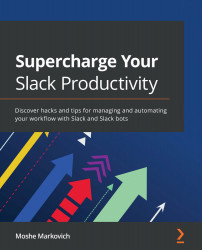Inviting guests to your workspace
The channels in your workspace are a place for you and your team members to collaborate and communicate with one another. But there comes a time when your company will have a want or need to invite others into this space. These guests may be someone who feels like a member of your organization or who serves a direct purpose for your organization but only requires limited access to Slack. Note that guest accounts are only available on paid plans. You can invite guests to your workspace through the domain menu on the upper left-hand side of your toolbar:
Figure 5.1 – Workspace domain menu
Follow these steps to learn how to invite a guest to a workspace:
- On the desktop, click on the workspace name in the upper right-hand corner of your sidebar.
- Select Invite people to (your workspace name) from the pop-up menu.
- Choose between multi- and single-channel guests.
- Enter the email address of your intended...