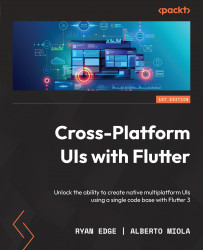Setting up the project
In this chapter, we will learn how to use Flutter’s navigation APIs to build an interactive, multi-page Hacker News application that will allow us to navigate from lists of articles or stories, to their detail pages. Hacker News is a social news website focusing on computer science and entrepreneurship.
When we have finished, the resulting application should mirror Figure 5.1:
Figure 5.1 – Hacker News app
In Figure 5.1, we see three different screens:
- A home screen that has tabs for each Story Type
- A details or comments screen that renders Hacker News in a
WebView - A story link view that renders the original story source URL in a
WebView
Additionally, when tapping on an already selected tab from either the details or the story screen, we should be redirected back to the list view for that Story Type.
We will start with an example that has one empty page with tabs that match the Hacker News web...