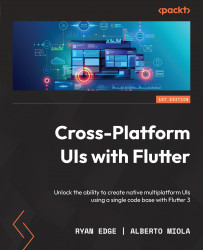Making an app adaptive
Now that we have learned how to build responsive applications, adjusting the layout of the Notes application for the available screen size, let’s switch focus to making our application adaptive.
Recall that adaptive design refers to adjusting the behavior, layout, and even the UI of the application to the platform or device type in use, such as mobile, desktop, or web. For examples of adaptive widgets that already exist, look no further than Flutter’s Material framework. A tooltip, for example, has very different behavior depending on the platform that it is rendered.
A tooltip is a widget that enhances another visual element with additional information while maintaining a minimal interface. In environments that support a mouse as an input, the Material tooltip’s default behavior is to display itself when its target is hovered and dismiss itself when that same target exits a hover state.
In touch-enabled environments or when a...