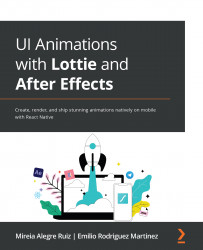10. My animation is showing the wrong colors or no colors at all
This is often not a problem with lottie-react-native but with the way Bodymovin exports colors. You may still be able to fix this problem by manually going through your JSON file and manually modifying them.
Layer colors in the JSON file usually are defined by the key named "sc", so you can search for that key and change the hex value for the color you want to change. For example, if you expect a red color but you are getting a white one, you can search for "sc":"#ffffff" and replace it with "sc":"#ff0000".
Take into account that there might be more than one layer with that color defined, so you might need to do trial and error until you find the exact layer you need to change.