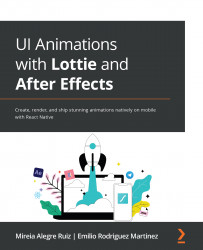Animating using the Parent & Link option
In the last section, we learned how to apply properties to a layer. Now, what if we want different layers to behave in the same way? Do we have to change the properties in all of these layers? Well, not really!
In AE, we can link one layer to another one by parenting. The main layer is called a parent and the linked layer will be called a child. Simply put, we can say that parenting is a way to group layers.
Here are some aspects to keep in mind:
- A layer can only have one parent, but each parent layer can have as many children as we want.
- We can animate child layers on their own.
- When creating parenting, we can choose whether the child is going to adopt the parent's properties or not.
But where is the parent option? It is placed in the Layer panel; however, sometimes it can be hidden. If that's so, just right-click anywhere in the top bar in your Layer panel to reveal a new menu. Choose Columns | Parent...