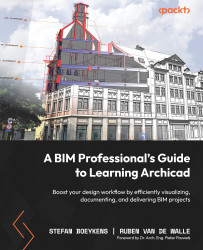Conventions used
There are a number of text conventions used throughout this book.
Code in text: Used where a user needs to enter a value or text string in the user interface. You can use any other value if you want, but if you want to follow the examples, please use the provided text entry. Here is an example: “We’ll keep it simple and set our layout number in Custom ID to 01 and Layout Name to Quick Layout.”
Keywords: Used to introduce or emphasize new concepts, typically the first time they are encountered. These are mostly terms for concepts and features that the software introduces. Here is an example: “As an alternative, we sometimes attach a drawing to an Independent Worksheet and use Trace and Reference to display it in a section or on a ground floor plan, which gives more flexibility.”
Bold text: Indicates important words or any term you see onscreen, in a dialog box, or anywhere else in the user interface. Here is an example: “So, in this case, the A3 Landscape master layout.”
Italics: Indicates emphasis on certain words, product names, or brands and also menu entries and keyboard shortcuts. It is also used to indicate references to figures or other chapters. Here are two examples: “This may seem quite a lot, but we will return to the published workflow in Chapter 14.”
Tips or important notes
Appear like this.