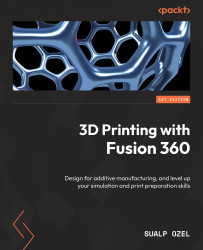Simulating an additive toolpath
In the previous section, we learned how to generate additive toolpaths for an FFF process using Fusion 360. In this section, we will focus on how to simulate these additive toolpaths. Within the MANUFACTURE workspace of Fusion 360, we have two paths we can follow in order to simulate the additive toolpath.
The first one is by selecting the Additive Toolpath line item in the browser for the active setup and right-clicking on it. As shown in Figure 11.9 with callout 1, we can access the Simulate Additive Toolpath command within this right-click menu. The second option we have is to utilize the Simulate Additive Toolpath command located within the ACTIONS panel of the ADDITIVE tab. Both of these commands will result in the same outcome, which is the simulation of the additive toolpath for the active additive setup.

Figure 11.9 – How to access the Simulate Additive Toolpath command