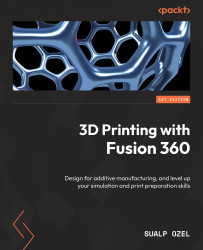Summary
In this chapter, we talked about how to automate our workflows when creating additive setups and generating toolpaths. We started the chapter by highlighting how to use the Autodesk App Store to search for apps that can improve our productivity for certain design and manufacturing workflows. We demonstrated how to download, install, and use an app named DuplicateComponents, in order to quickly create multiple copies of the same component so that we can print multiple parts within the same build volume.
Then, we learned how to associate print settings with a given machine so that we can select the machine and print setting combination with ease when creating an additive setup. We then highlighted how to customize inputs for various dialogs, such as part orientation or additive arrange, and save our inputs as user defaults so that the next time we use those commands, we don’t have to edit the inputs to match our preferences. We also learned how to inquire the parameter...