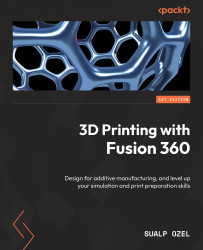Creating Manufacturing Models for 3D Printing
In the previous section, we talked about how to utilize the DERIVE functionality to aggregate components from different sources into a new Fusion 360 design document and manage those components for 3D printing. In this section, we will touch on how to prepare models for 3D printing within the same Fusion 360 design document.
In Chapter 3, we demonstrated how to change from the DESIGN workspace to the SIMULATION workspace using the workspace switcher menu. In this chapter, we will switch back and forth between the DESIGN and MANUFACTURE workspaces. To show you how to create a new manufacturing model within the same Fusion 360 design document, we will be using a new design document named Example B. As shown in Figure 6.13, we can access the workspace switcher by clicking on the DESIGN drop-down menu in the top-left corner of Fusion 360. In this section, we will be utilizing the MANUFACTURE workspace:
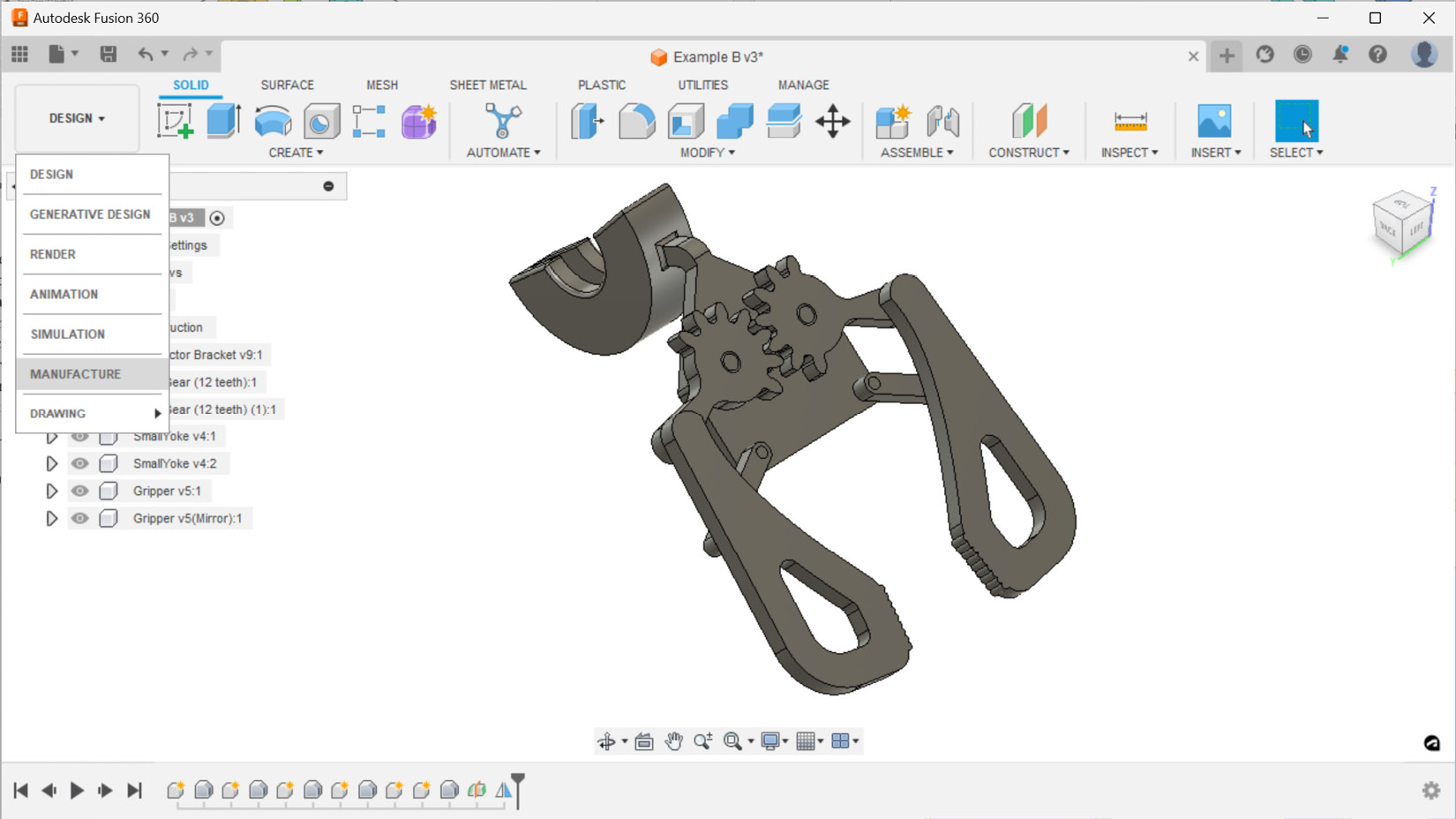
Figure 6...