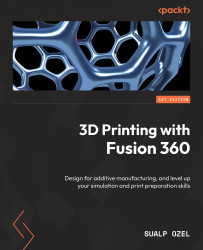Conventions used
There are a number of text conventions used throughout this book.
Code in text: Indicates code words in text, database table names, folder names, filenames, file extensions, pathnames, dummy URLs, user input, and Twitter handles. Here is an example: we can use the Insert Mesh command and insert the Clip_broken.STL file into our active Fusion 360 design document.
Bold: Indicates a new term, an important word, or words that you see onscreen. For instance, words in menus or dialog boxes appear in bold. Here is an example: In addition to centering and grounding a mesh body, we can also use the in-canvas manipulators (arrows and rotation tools) or the numerical inputs section within the INSERT MESH dialog to reposition the mesh body until we are satisfied.
Tips or important notes
Appear like this.