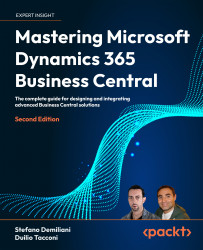To get the most out of this book
To follow along with the topics and projects in this book, you will need to set up Dynamics 365 Business Central and Visual Studio Code:
- Dynamics 365 Business Central: This software is available as a SaaS service, so a registration on https://businesscentral.dynamics.com is required.
- Visual Studio Code: You can download Visual Studio Code for free from https://code.visualstudio.com/ and install it from the VS Code marketplace. Then, additionally install the AL Language extension.
Note that we will explain all these steps in more detail later in the book.
Download the example code files
The code bundle for the book is hosted on GitHub at https://github.com/PacktPublishing/Mastering-Microsoft-Dynamics-365-Business-Central-Second-Edition. We also have other code bundles from our rich catalog of books and videos available at https://github.com/PacktPublishing/. Check them out!
Download the color images
We also provide a PDF file that has color images of the screenshots/diagrams used in this book. You can download it here: https://packt.link/gbp/9781837630646.
Conventions used
There are a number of text conventions used throughout this book.
CodeInText: Indicates code words in text, database table names, folder names, filenames, file extensions, pathnames, dummy URLs, user input, and Twitter handles. For example: “A permissionset object can be assignable to a user or not.”
A block of code is set as follows:
"features": [
"TranslationFile"
]
When we wish to draw your attention to a particular part of a code block, the relevant lines or items are set in bold:
begin
dt.SetTables(Database::FromTable, Database::ToTable);
dt.AddFieldValue(from.FieldNo("SmallCodeField",to.FieldNo("SmallCodeField"));
dt.AddFieldValue(from.FieldNo("IntField", to.FieldNo("IntField"));
dt.AddJoinCondition(from.FieldNo("id"), to.FieldNo("id"));
dt.CopyFields();
end;
Any command-line input or output is written as follows:
setBreakpoints
02/20/2023 12:12:14 [/9] Parsing Report 50111 "Item Ledger Entry Analysis".
02/20/2023 12:12:14 [/9] Process:
Bold: Indicates a new term, an important word, or words that you see on the screen. For instance, words in menus or dialog boxes appear in the text like this. For example: “Select System info from the Administration panel.”
Warnings or important notes appear like this.
Tips and tricks appear like this.