|
Feature code |
Default |
Action |
|---|---|---|
|
Asterisk General Call Pickup |
*8 |
Allows the user to pick up a call that is ringing another phone as long as the user's pickup group matches the ringing extension's call group. For example, if extension 5000 is in call group 1 and extension 5001 is in pickup group 1, the user at extension 5001 can pick up a call that is ringing extension 5000 by dialing *8. If the user's pickup group does not match the call group of the ringing phone, dialing this feature code will have no effect. |
|
ChanSpy |
555 |
Allows the user to listen to an active call. After initiating the ChanSpy application, the user can dial the * key to cycle through all active channels. |
|
Dial System FAX |
666 |
Dials the extension that is defined as the default fax extension. The default fax extension is set on the General Settings page by changing the extension of the fax machine for the receiving faxes drop-down menu. |
|
Directed Call Pickup |
**(ext) |
Allows the user to pick up a call directed to another extension. The (ext) token should be replaced with the extension being picked up. For example, if extension 5001 is ringing, another user could dial **5001 to pick up the call. |
|
In-Call Asterisk Attended Transfer |
*2 |
When on a call, a user can dial this feature code to initiate an attended transfer. The user will hear a dial tone and at this point, they can enter an extension or telephone number. The users will be connected with the number they dialed. When the user hangs up the phone, the person they are transferring will be connected with the person the user called. Attended transfers are used when the person transferring the call wishes to speak to the person receiving the call before the call is transferred. A common scenario for this would be a call center agent transferring a call to their manager. The agent needs to first brief the manager on the problem before the call is transferred. |
|
In-Call Asterisk Blind Transfer |
## |
When on a call, a user can dial this feature code to initiate a blind transfer. The user will hear a dial tone and at this point, they can enter an extension or telephone number. The person the user was speaking with will be immediately transferred to the number the user entered. |
|
In-Call Asterisk Disconnect Code |
** |
When on a call, a user can dial this feature code to immediately terminate the call. |
|
In-Call Asterisk Toggle Call Recording |
*1 |
When on a call, a user can dial this feature code to start the recording of the call using the Asterisk MixMonitor application. This feature code works if the user's Recording Options are set to On Demand on their configuration page in the FreePBX interface. Recorded calls are saved to the |
|
Simulate Incoming Call |
7777 |
Simulates an inbound call to the PBX. The call will be matched against any inbound route rules in the same way as an incoming call through a trunk would be matched. |
|
User Logon |
*11 |
If FreePBX is configured in the DeviceAndUser mode, this feature code will allow a user to log in to a telephone with their extension and password. Once a user is logged in, any calls to the user's extension will ring the phone the user logged into. |
|
User Logoff |
*12 |
If FreePBX is configured in DeviceAndUser mode, this feature code will allow a user to log out of a phone they are currently logged into. If a user is not logged in to any device when a call comes into their extension, the call will immediately proceed to the user's failover destination (this is normally voicemail, but it can be other extensions or telephone numbers if follow-me is configured). |
|
ZapBarge |
888 |
Prompts the user for a channel number. The user will then be able to listen to an active call on the Zap or DAHDI channel, which they entered. ZapBarge has been renamed to DAHDIBarge in newer releases due to trademark violations. |
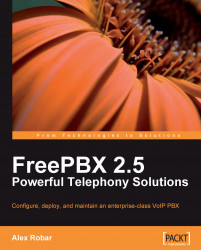
FreePBX 2.5 Powerful Telephony Solutions
By :
FreePBX 2.5 Powerful Telephony Solutions
By:
Overview of this book
FreePBX is an easy-to-use GUI that controls and manages Asterisk. It gives you pre-programmed functionality accessible through user-friendly web interfaces that allows you to have a fully functional PBX pretty much straight away with no programming. With this book it's easy to master the many features of FreePBX, which will help you to save time and money as you set up your enterprise-class network.
This book will guide you through these features to install, configure, and maintain a professional PBX with plenty of examples and screenshots. By the end of this book, you will have learned to create an enterprise-class VoIP PBX that features the stability and feature set of traditional telephony systems without the hefty price tag.
This book will help its readers to roll out a robust, web-based, and inexpensive yet powerful telephony solution through the GUI. By following the practical examples in this book, you will learn how to install, configure, and manage an enterprise-class PBX using open source telephony tools Asterisk and FreePBX. From here on, this book takes a closer look at the open source telephony engine software, discussing a broad range of topics from how to build and deploy an enterprise-class VoIP PBX to creating VoIP trunks using SIP, IAX2, and ZAP technologies and setting up user extensions with voicemail. FreePBX 2.5 Powerful Telephony Solutions will introduce you to advanced options such as call routing, voicemail, and other calling features. Finally, this book will provide you with the relevant information to help you personalize and secure your PBX.
Table of Contents (20 chapters)
FreePBX 2.5 Powerful Telephony Solutions
Credits
About the Author
About the Reviewer
Preface
 Free Chapter
Free Chapter
Installing FreePBX
Module Maintenance
Devices and Extensions
Basic Call Targets
Advanced Call Targets
Call Routing
Recording Calls
Personalizing Your PBX
System Protection, Backup and Restoration
Security and Access Control
FreePBX Modules
Feature Codes
Voicemail.conf Options
Common Trunk Configurations
Customer Reviews

