|
Feature code |
Default |
Action |
|---|---|---|
|
Set user speed dial |
*75 |
Allows the user to configure a speed dial entry. The user is prompted for a speed dial location followed by the pound (#) key. The speed dial location can be any number. The user is then prompted for the telephone number or extension number, which they wish to add to speed dial followed by the pound (#) key. For example, to add the phone number 555-555-1234 to the speed dial location 1000, dial *75, wait for the prompt, then dial 1000# and wait for the prompt, and now dial 5555551234#. |
|
Speeddial prefix |
*0(num) |
The (num) token should be replaced by the speed dial location being dialed. Dialing this feature code connects the user with the speed dial phone number associated with the speed dial location they entered. For example, to dial the telephone associated with speed dial location 1000, dial *01000. |
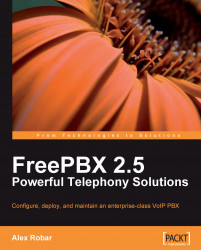
FreePBX 2.5 Powerful Telephony Solutions
By :
FreePBX 2.5 Powerful Telephony Solutions
By:
Overview of this book
FreePBX is an easy-to-use GUI that controls and manages Asterisk. It gives you pre-programmed functionality accessible through user-friendly web interfaces that allows you to have a fully functional PBX pretty much straight away with no programming. With this book it's easy to master the many features of FreePBX, which will help you to save time and money as you set up your enterprise-class network.
This book will guide you through these features to install, configure, and maintain a professional PBX with plenty of examples and screenshots. By the end of this book, you will have learned to create an enterprise-class VoIP PBX that features the stability and feature set of traditional telephony systems without the hefty price tag.
This book will help its readers to roll out a robust, web-based, and inexpensive yet powerful telephony solution through the GUI. By following the practical examples in this book, you will learn how to install, configure, and manage an enterprise-class PBX using open source telephony tools Asterisk and FreePBX. From here on, this book takes a closer look at the open source telephony engine software, discussing a broad range of topics from how to build and deploy an enterprise-class VoIP PBX to creating VoIP trunks using SIP, IAX2, and ZAP technologies and setting up user extensions with voicemail. FreePBX 2.5 Powerful Telephony Solutions will introduce you to advanced options such as call routing, voicemail, and other calling features. Finally, this book will provide you with the relevant information to help you personalize and secure your PBX.
Table of Contents (20 chapters)
FreePBX 2.5 Powerful Telephony Solutions
Credits
About the Author
About the Reviewer
Preface
 Free Chapter
Free Chapter
Installing FreePBX
Module Maintenance
Devices and Extensions
Basic Call Targets
Advanced Call Targets
Call Routing
Recording Calls
Personalizing Your PBX
System Protection, Backup and Restoration
Security and Access Control
FreePBX Modules
Feature Codes
Voicemail.conf Options
Common Trunk Configurations
Customer Reviews

