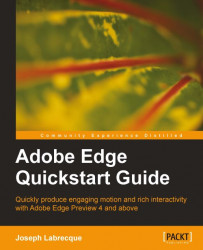In order to perform any sort of animation or interactivity in an Edge composition, we'll need to either create or import the elements necessary for a particular project. In this chapter, we'll have a look at the drawing tools available to us in Edge, including:
The Rectangle tool
The Rounded Rectangle tool
The Text tool
The Selection tool
The Transform tool
Color tools
We'll also go through some basic examples of using these tools, and demonstrate how to import external assets into a composition. Finally, we'll see how to create Symbols in Edge, and define custom Font definitions in the Library.
Edge includes a limited number of drawing tools, which can be used to create elements within our composition. These elements can eventually be made to move around, allow user interaction, or even be made into Edge Symbols.
The drawing tools can be accessed through a series of icons within the Edge Toolbar. By default, the Toolbar...