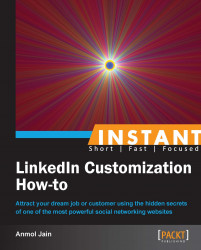You've worked hard to grow your LinkedIn network. Now, it's your responsibility to save the contact information of all your connections in one place, no matter what happens to your LinkedIn account. Moreover, you might want to save the data of all your connections in a directory or in an e-mail client such as Microsoft Outlook to reach out to them faster. Fortunately, LinkedIn provides this feature just through a single click.
To back up your growing LinkedIn network, perform the following steps:
Click on Connections on the Contacts tab on the LinkedIn toolbar.
You will see a list of all your connections. At the bottom-right corner of the page, you will see a link Export connections, as shown in the following screenshot. Click on it:

Select the type of file format in which you want to export the connections and click on the Export button:

You have just learned how to back up your valuable LinkedIn network. Reaching out to your connections just got easier. You have all the contact details of your connections at one place.