Now we're going to create several types of materials that will be unique to our projects. You can create materials from photos, textures, or elements that you've drawn in Manga Studio or in other graphics software.
Let's start off by making a speech balloon. To do this, you can draw a shape that you would like to turn into a speech bubble. Maybe you have a villain character who needs a special type of "evil" balloon? You could try something like this for your shape!
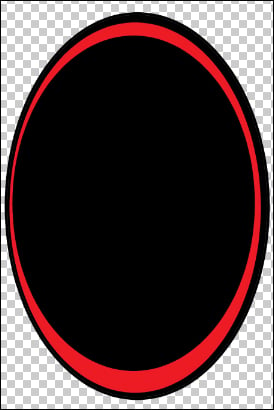
This speech balloon was made just by stacking three ovals one on top of the other, two black and one red. Add some white or red text in it and it will look really sinister!
Tip
Make sure that your layers are flattened together before you register your material. If you've drawn a line art on one layer and then colored on another layer, merge the two layers together by using the keyboard shortcut Ctrl + E or by using the options under the Layer menu. If you don't merge your layers, the material...



