This is a feature which was introduced in Dynamics GP 2015 R2 and can greatly improve the speed of processing cash receipts. For users of Analytical Accounting, this feature may sound familiar as it used to be part of this module, but was made available in the core dictionary, expanding the option to companies not using Analytical Accounting.
To select the option, mark the Automatically post cash receipt deposits checkbox in the Company Setup Options window found via Administration | Setup | Company | Options:
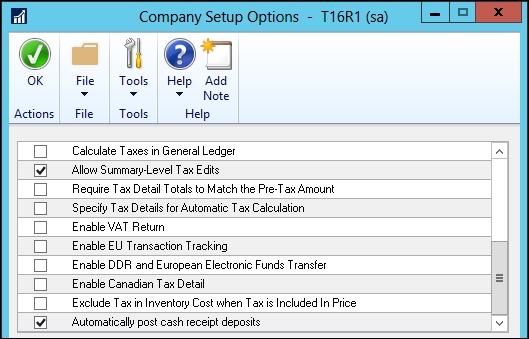
When this option is marked, cash receipts entered in Cash Receipt Entry, Receivables Transaction Entry, Sales Transaction Entry, and Invoice Entry will be deposited automatically in the checkbook, updating the checkbook balance.



