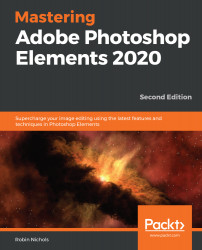Custom Shape tool
Custom shapes have been in Elements since version 1.0 and are a mix of handy items (such as the copyright symbol) and those that appear less practical. In short, there's something for everyone. To use them, go through the following steps:
- First, choose a symbol from the pop-out menu (there are 548 to choose from—all are arranged under different sub-headings, such as animals, arrows, banners, crop shapes, and symbols).
- To ensure that the custom shape does not distort while you drag the vector, hold down the Shift key while dragging.
Click anywhere in the image, hold down the mouse, and drag across the page. This draws the graphic symbol onto a new layer in the document. The further you drag the symbol, the larger it becomes, as shown in the following screenshot:
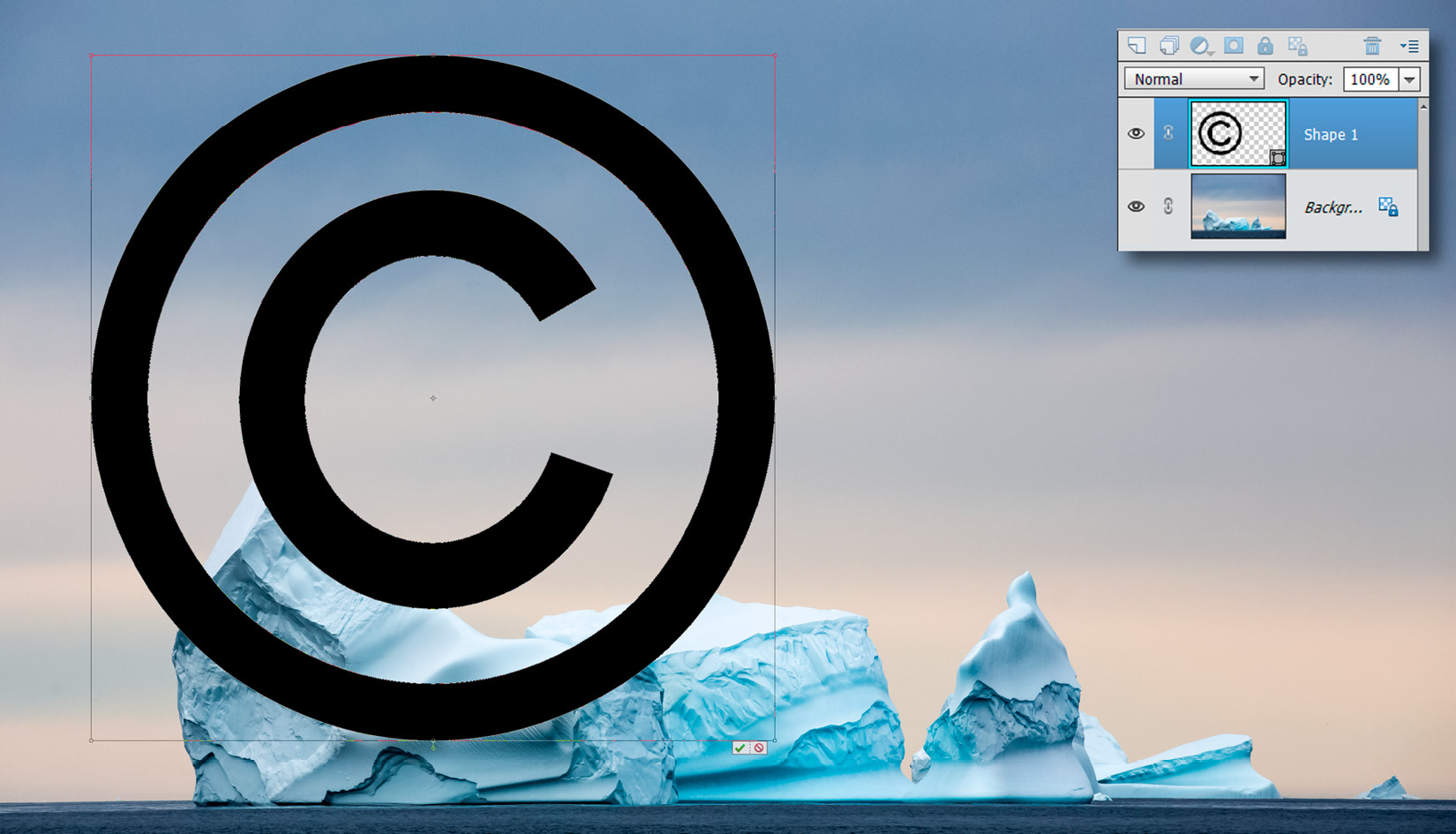
Cookie Cutter tool
Although not strictly a vector graphic, the Cookie Cutter tool is a cropping tool that uses vectors to create custom shapes instead...