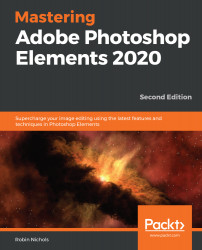Working with Brushes
Photoshop Elements comes with a number of artistic style tools, which includes a basic paintbrush. This tool has over 300 variants, which means you could spend a lot of time scratching your head deciding which style of brush you want to use.
The Preset Manager, which you'll find in the Expert edit mode, allows you to modify, monitor, import, delete, and rename Brushes, Swatches, Gradients, Styles, Patterns, and Effects.
Importing and using custom Brushes
If I were to download some custom brushes from the internet, I'd first open the Preset Manager, choose Brushes from the central drop-down menu, and then click the Add button, navigate to where the brush set has been downloaded to (such as into the computer's Downloads folder), and double-click to load them into Elements.
If I then click the Done button, this saves the brush (or brush set) into Elements for use later. I can, of course, rename that particular brush set, or even delete individual...