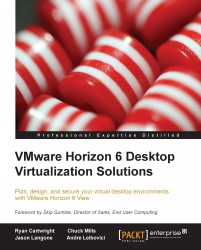If your environment has multiple Connection Servers, the best thing to do would be delete all the servers but one, and then use the following steps to restore the ADAM database:
Connect directly to the server where the View Connection Server is located using a remote desktop utility such as RDP.
Stop the View Connection service, as shown in the following screenshot:

Locate the backup (or exported) ADAM database file that has the
.ldfextension.The first step of the import is to decrypt the file by opening a command prompt and use the
cdcommand to navigate toC:\Program Files\VMware\VMware View\Server\tools\bin\.Use the following command:
vdmimport –f \View_Backup\vdmBackup.ldf –d >\View_Backup\vmdDecrypt.ldfYou will be prompted to enter the password from the account you used to create the backup file.
Now use the
vdmimport –f [decrypted file name]command (from the preceding example, the filename will bevmdDecrypt.ldf).After the ADAM database is updated...