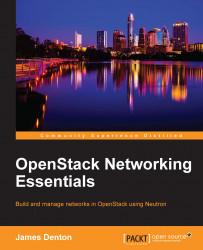To create a virtual machine, follow these steps:
To create a virtual machine, click on the New icon in Oracle VM VirtualBox Manager:

In the wizard, name the virtual machine, specify the operating system version (or something close to it), and click on Continue:

In the next window, specify the amount of memory to allocate to the virtual machine and click on Continue. A minimum of 4096 MB of RAM is recommended.

In the next window, click on Continue to create a virtual hard disk:

A hard disk wizard will appear that will allow you to specify the virtual hard disk type. Choose the default VDI image type and click on Continue:

The next step of the wizard allows you to specify whether the disk should grow dynamically up to the maximum size as data is added or be fully allocated at creation. Choose your preference and click on Continue:

Lastly, provide a name for the virtual hard disk file and set the size of the disk to be created. For the examples in this book, a minimum of 12 GB is recommended.

Click on the Create button to complete the creation of the virtual machine. The virtual machine will be listed in Oracle VM VirtualBox Manager: