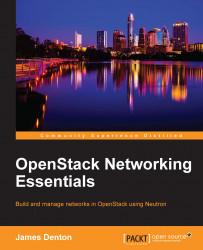Before an operating system can be installed, an ISO image must be downloaded from the Internet and attached to the virtual machine as a CD. The CentOS Server operating system can be downloaded from the following location:
https://www.centos.org/download/.
The minimal ISO is all that is required for a successful installation.
To attach ISO file to the virtual machine, follow these steps:
Once the ISO has been downloaded, choose the virtual machine in the Oracle VM VirtualBox Manager and click the Settings icon. Click on the Storage icon to manage storage options:

Click the first CD icon labeled Empty to modify the optical drive. Click the CD icon attach the downloaded ISO to the virtual machine. When prompted, click Choose Virtual Optical Disk File to find the ISO on the local machine:

Select the ISO and click Open to attach the image. Once attached, the image will be listed under the IDE controller:

From the Oracle VM VirtualBox Manager, choose the virtual machine and click the Start icon:
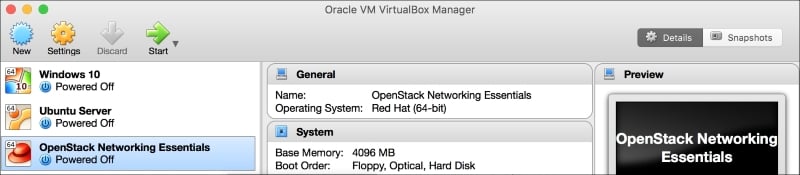
The virtual machine will boot off the CD image and present you with the installation screen:
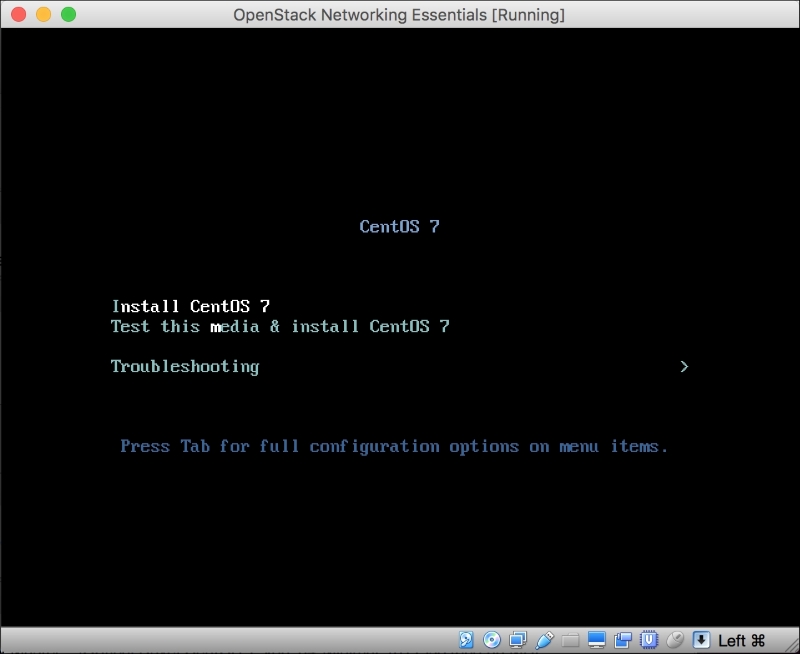
Choose Install CentOS 7 from the menu. Installing the guest operating system is outside the scope of this book. However, there are plenty of guides available on the Internet, including the following from HowtoForge:
https://www.howtoforge.com/centos-7-server.
It is safe to ignore prompts to configure networking, as those tasks will be completed once the virtual machine is up and running.