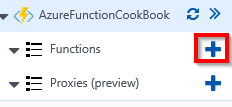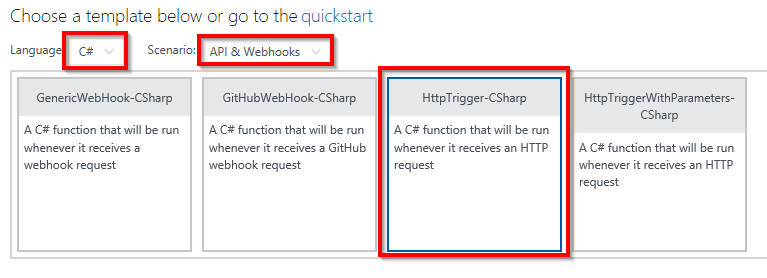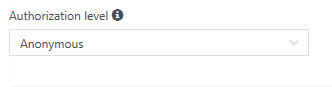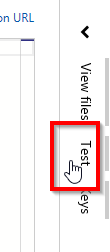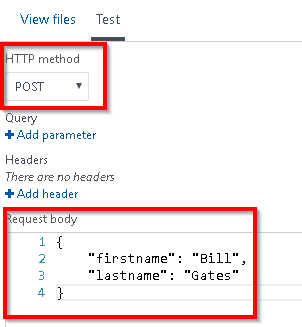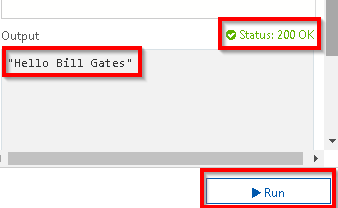We will use Azure serverless architecture for building a Web API using HTTP triggers. These HTTP triggers could be consumed by any frontend application that is capable of making HTTP calls.
-
Book Overview & Buying
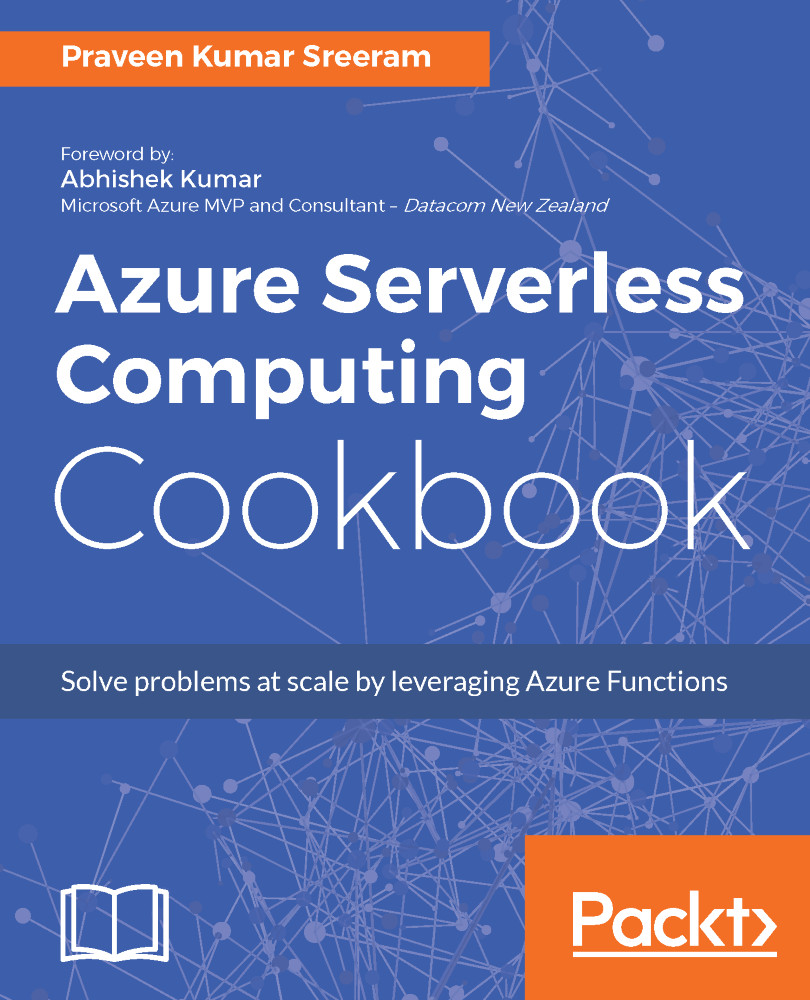
-
Table Of Contents
-
Feedback & Rating
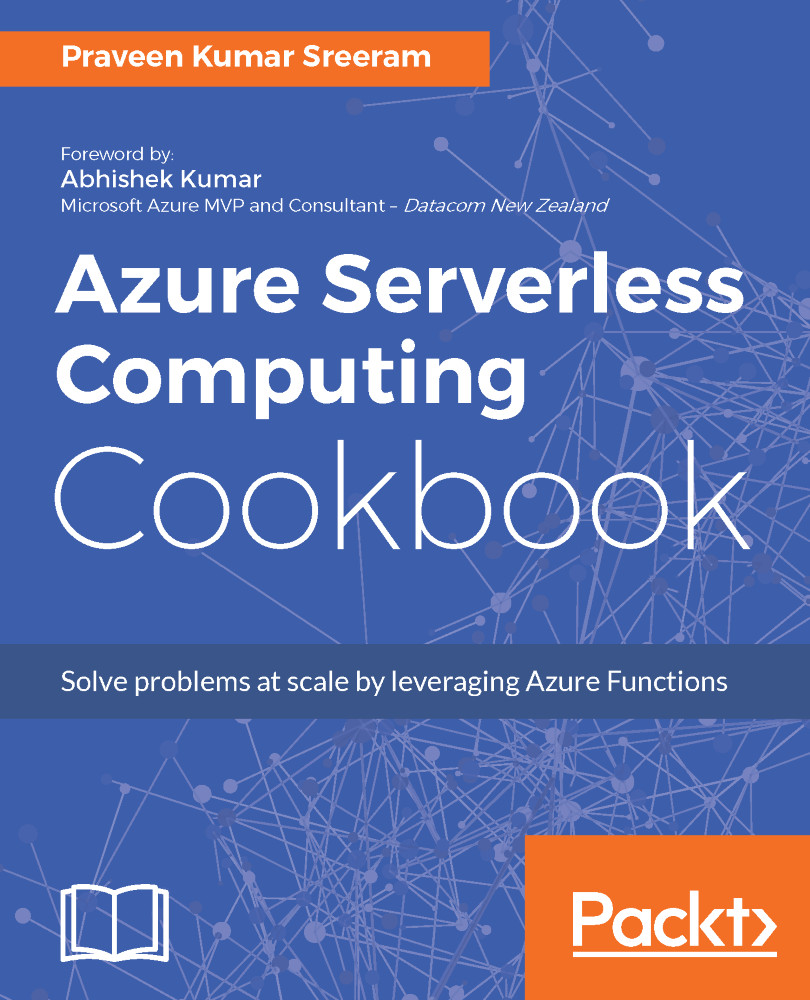
Azure Serverless Computing Cookbook
By :
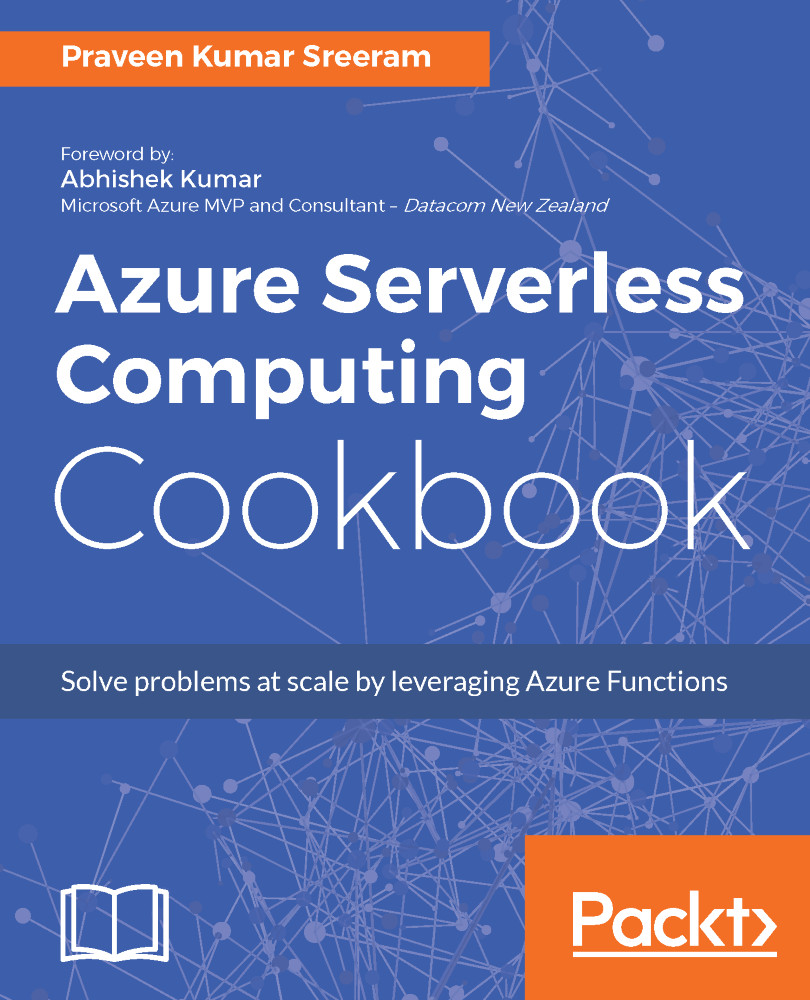
Azure Serverless Computing Cookbook
By:
Overview of this book
Microsoft provides a solution to easily run small segment of code in the Cloud with Azure Functions. Azure Functions provides solutions for processing data, integrating systems, and building simple APIs and microservices.
The book starts with intermediate-level recipes on serverless computing along with some use cases on benefits and key features of Azure Functions. Then, we’ll deep dive into the core aspects of Azure Functions such as the services it provides, how you can develop and write Azure functions, and how to monitor and troubleshoot them.
Moving on, you’ll get practical recipes on integrating DevOps with Azure functions, and providing continuous integration and continous deployment with Visual Studio Team Services. It also provides hands-on steps and tutorials based on real-world serverless use cases, to guide you through configuring and setting up your serverless environments with ease. Finally, you’ll see how to manage Azure functions, providing enterprise-level security and compliance to your serverless code architecture.
By the end of this book, you will have all the skills required to work with serverless code architecture, providing continuous delivery to your users.
Table of Contents (11 chapters)
Preface
 Free Chapter
Free Chapter
Accelerate Your Cloud Application Development Using Azure Function Triggers and Bindings
Working with Notifications Using SendGrid and Twilio Services
Seamless Integration of Azure Functions with Other Azure Services
Understanding the Integrated Developer Experience of Visual Studio Tools for Azure Functions
Exploring Testing Tools for the Validation of Azure Functions
Monitoring and Troubleshooting Azure Serverless Services
Code Reusability and Refactoring the Code in Azure Functions
Developing Reliable and Durable Serverless Applications Using Durable Functions
Implement Best Practices for Azure Functions
Implement Continuous Integration and Deployment of Azure Functions Using Visual Studio Team Services
Customer Reviews