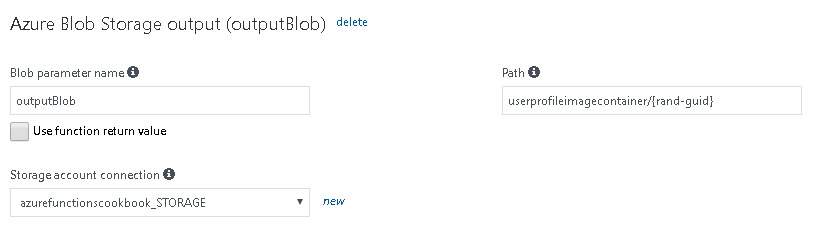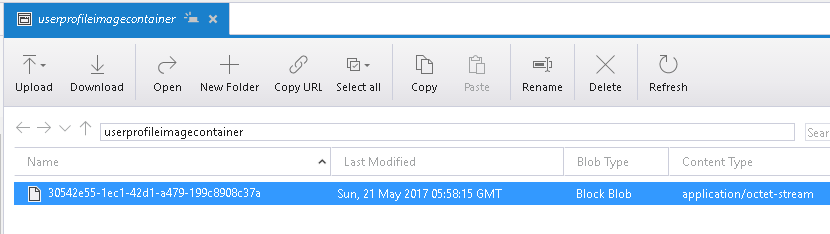Overview of this book
Microsoft provides a solution to easily run small segment of code in the Cloud with Azure Functions. Azure Functions provides solutions for processing data, integrating systems, and building simple APIs and microservices.
The book starts with intermediate-level recipes on serverless computing along with some use cases on benefits and key features of Azure Functions. Then, we’ll deep dive into the core aspects of Azure Functions such as the services it provides, how you can develop and write Azure functions, and how to monitor and troubleshoot them.
Moving on, you’ll get practical recipes on integrating DevOps with Azure functions, and providing continuous integration and continous deployment with Visual Studio Team Services. It also provides hands-on steps and tutorials based on real-world serverless use cases, to guide you through configuring and setting up your serverless environments with ease. Finally, you’ll see how to manage Azure functions, providing enterprise-level security and compliance to your serverless code architecture.
By the end of this book, you will have all the skills required to work with serverless code architecture, providing continuous delivery to your users.
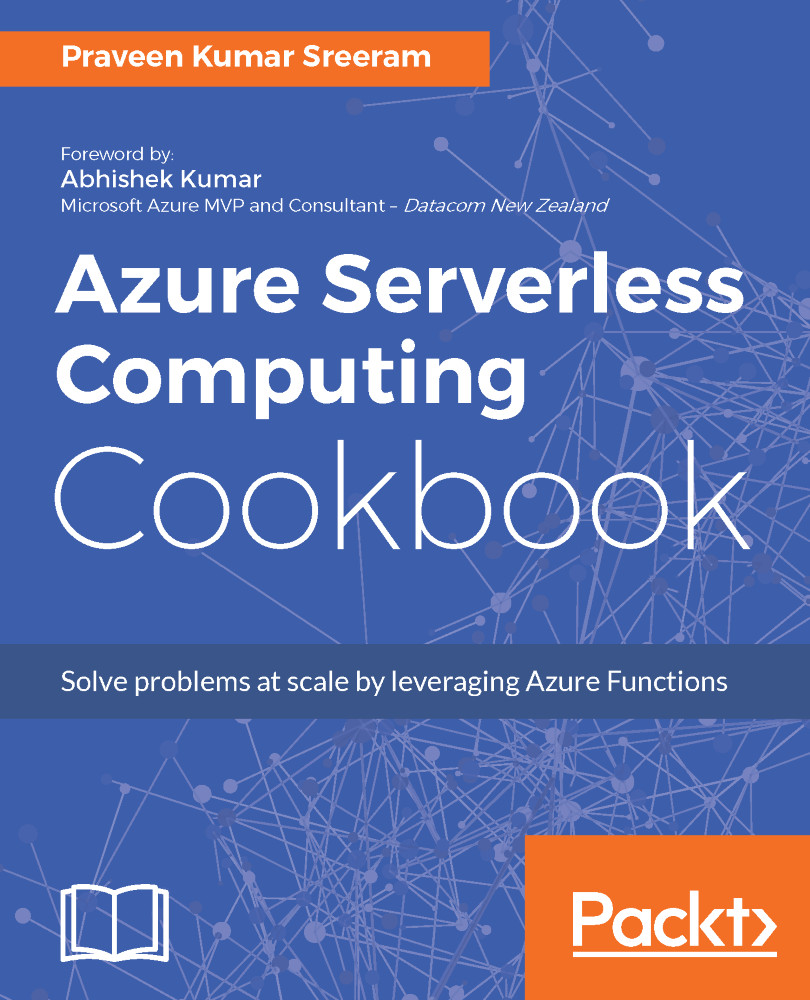
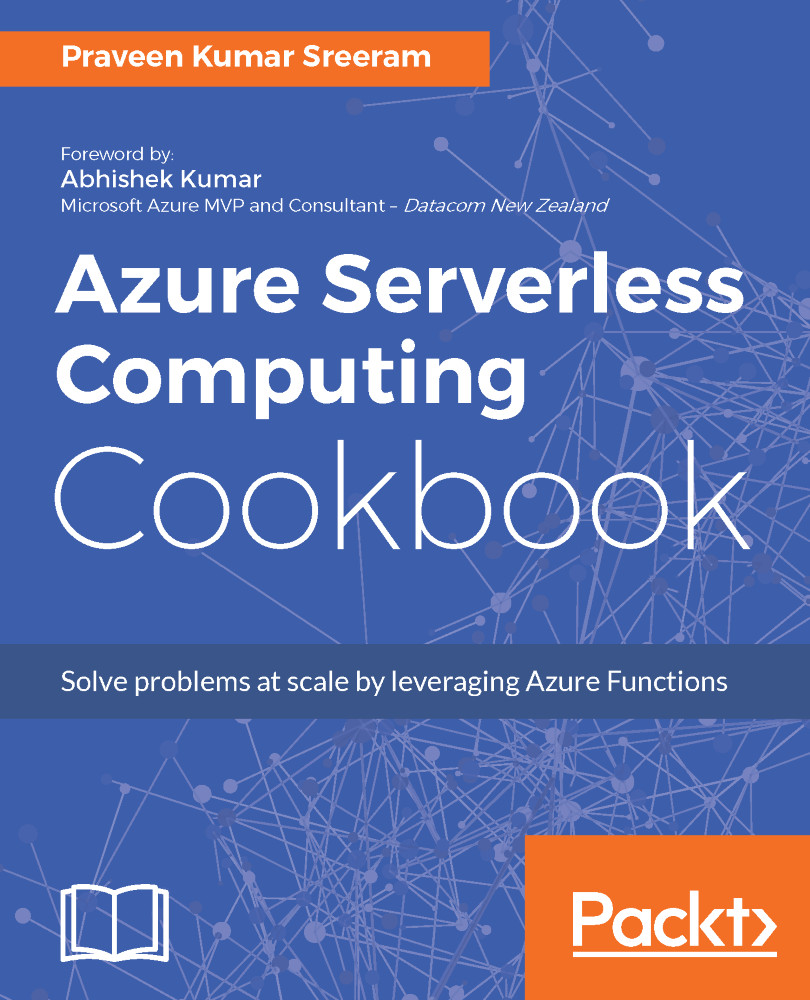
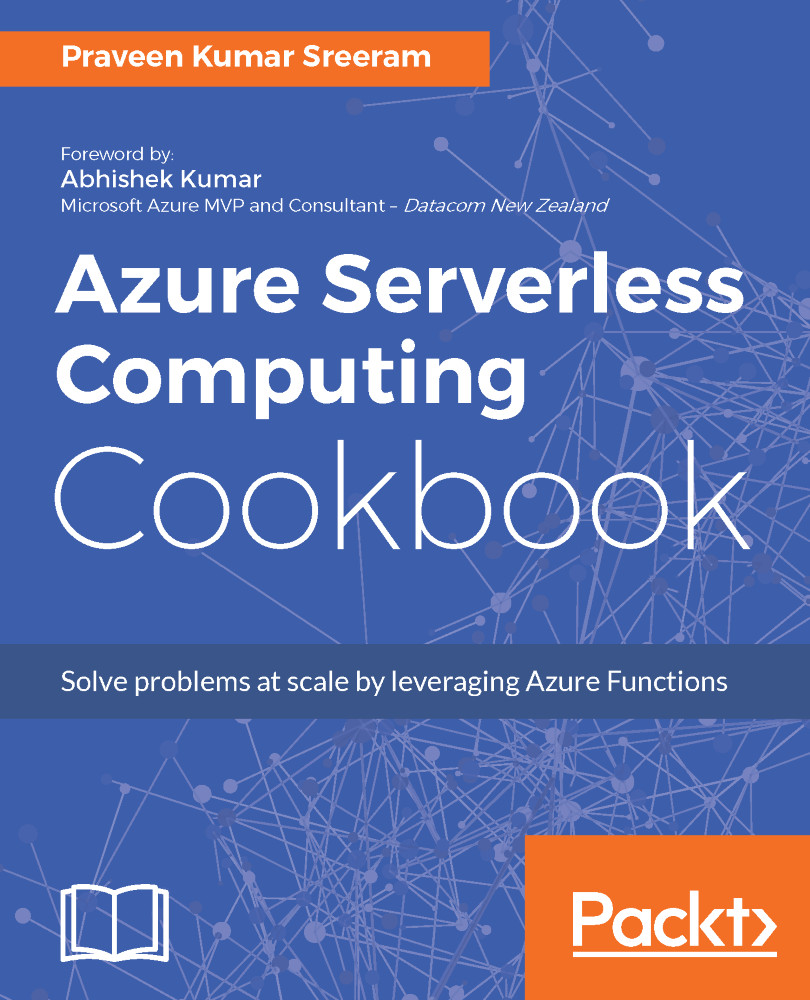
 Free Chapter
Free Chapter