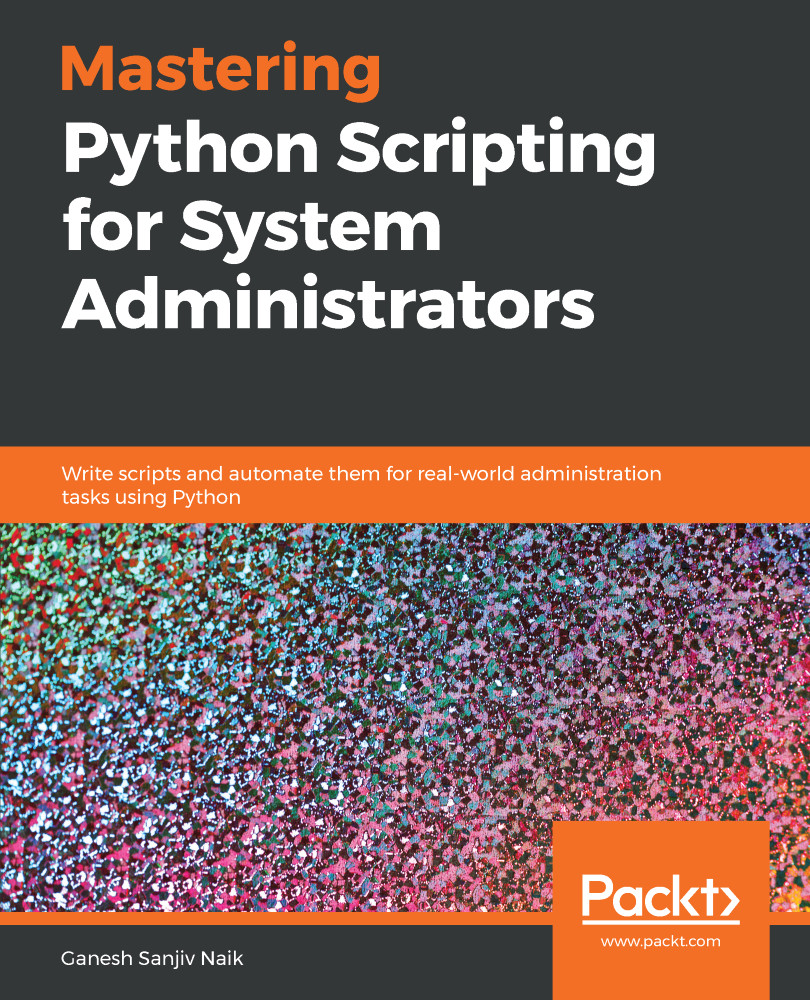Now, we are actually going to use the PyQt5 library to create a simple GUI application. In this section, we are going to create a simple window. In that window, we will have one button and a label. After clicking on that button, some message will get printed in the label.
First, we will see how to create the button widget. The following line will create a button widget:
b = QPushButton('Click', self)
Now, we will see how to create a label. The following line will create a label:
l = QLabel(self)
Now, we will see how to create the button and label and how to perform an operation after clicking on that button. For that, create a print_message.py script and write following code in it:
import sys
from PyQt5.QtWidgets import QApplication, QLabel, QPushButton, QWidget
from PyQt5.QtCore import pyqtSlot
from...