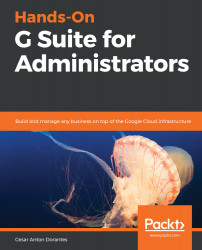As a G Suite administrator, one of your roles is to help users in your organization migrate from a legacy system to G Suite.
Migrations are also necessary when the organization needs to move from one G Suite account to another. When large organizations decide to split into different branches, you will find yourself needing to target specific users during the migration.
In this section, we will learn how to use the Data Migration tool of the administrator home page to perform migrations for emails, contacts, and calendar events.
To get to the migration tools from the administrator home page, follow these steps:
- Click on Data Migration
- Select What would you like to migrate?
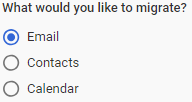
You can select Email, Contacts, or Calendar. There are some key differences between each kind of migration, so we will explore each option in its own section.