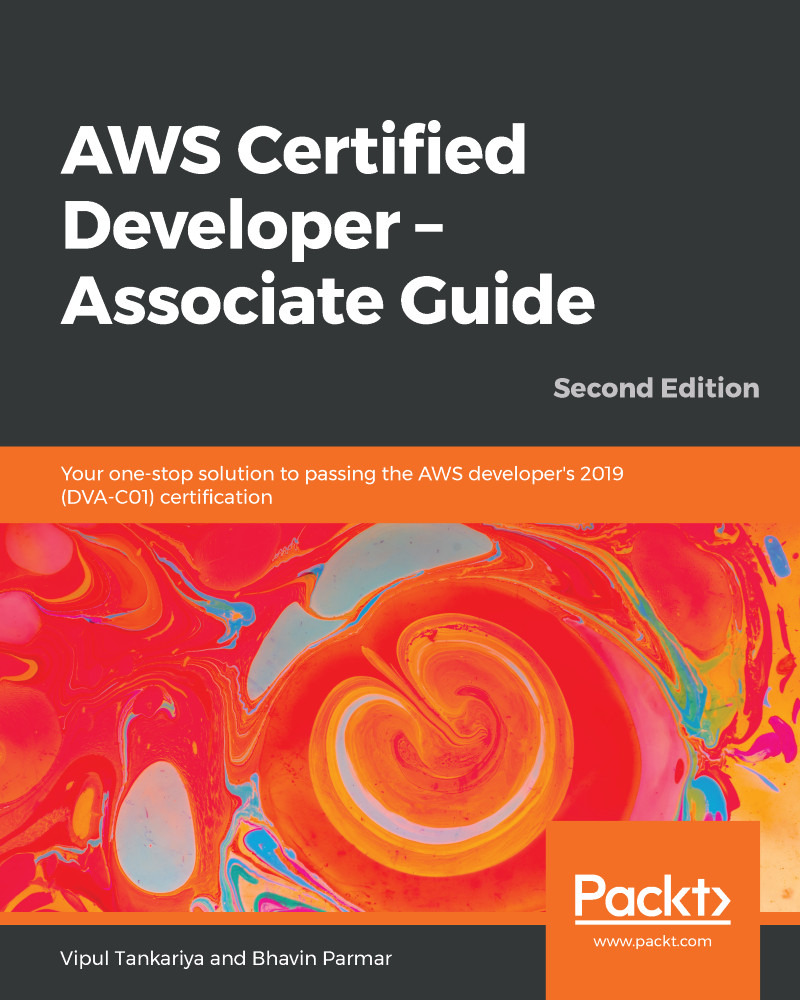DynamoDB Query is a mechanism to request items from a table. Using queries, you can request data from a table or any secondary index that has a composite primary key. While querying a table or index, you have to provide the name of the partition key attribute and a value for the same. The query returns all the items with that partition key value. You can also select a sort key attribute and filter the search result using any of the comparison operators.
For working with Query in GUI, you need to go to the DynamoDB dashboard: https://console.aws.amazon.com/dynamodb. From the dashboard, you can select the Tables | Movies | Items tab. In this example, we are working with the Movies table. You need to select the specific table name that you want to work with on your dashboard.
In the following screenshot, you can see the Query window for the Movies table, which has...