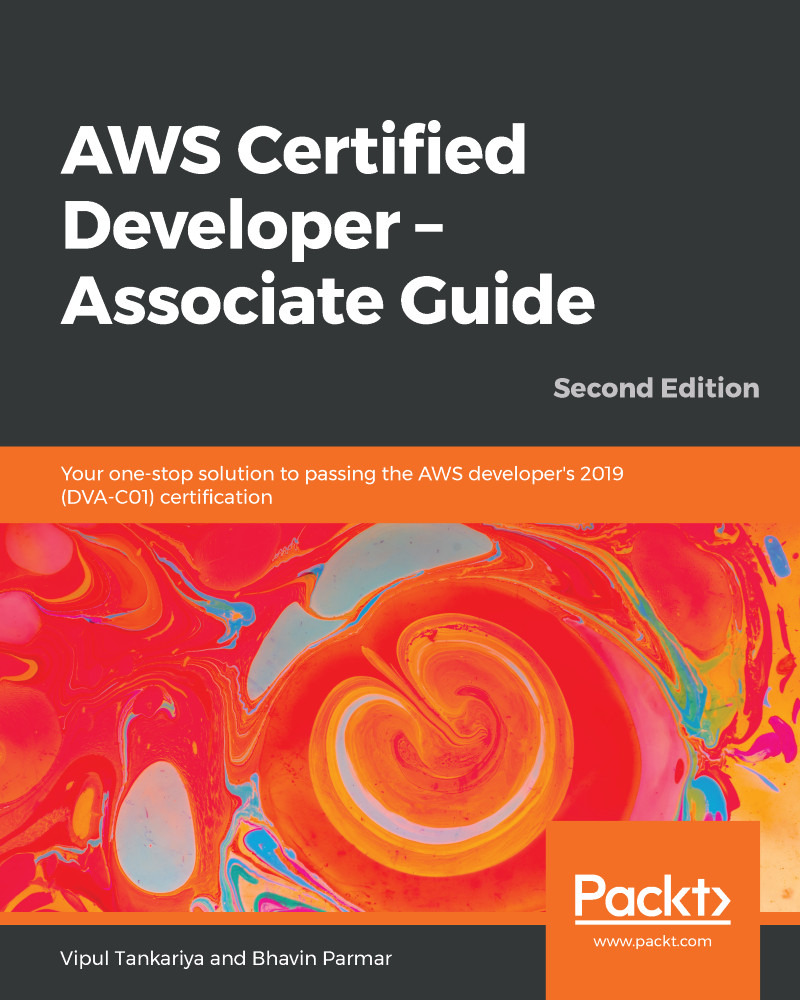For every AWS account, region-based limits are enabled for each AWS service. Such limits restrict an AWS account to provision resources up to a specific limit. For example, AWS imposes a soft limit of around 20 EC2 instances in a new account. This limit may vary according to resource types and the respective AWS services. Some of these limits are soft limits, and you can raise a support request to AWS for revising this limit in your AWS account.
AWS Trusted Advisor displays the account usage and limits for each specific service region. Authorized IAM users or root accounts can place a request with AWS Support in order to increase these service limits.
Here's how you can request a change in service limits:
- Log in to your AWS account; in the top right-hand corner, click on the Support drop-down menu and select Support Center.
- Click on Create Case and select...