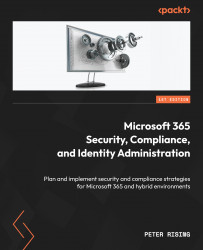Configuring Safe Links options, blocked URLs, and policies
Safe Links is a feature that allows you to protect your users from links they receive that may contain malicious code. You can manage Safe Links in Microsoft 365 by setting up a Safe Links policy that will be targeted to specific users, groups, or domains. Safe Links policies can be managed both in the Microsoft 365 Defender portal and by using Windows PowerShell.
Creating a new Safe Links policy
To create a new Safe Links policy, complete the following steps:
- From the Microsoft 365 Defender portal at https://security.microsoft.com, navigate to Policies & Rules | Threat policies | Policies | Safe links. This will show you the following screen:
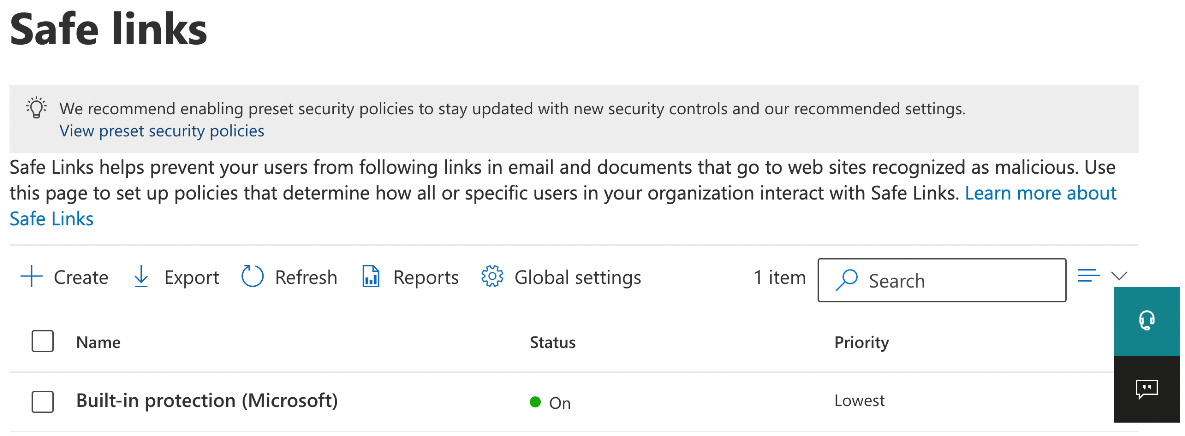
Figure 8.21: Safe links