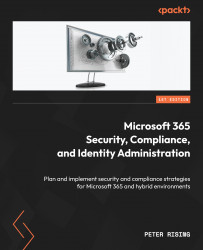Delegating the required permissions to use search and discovery tools
Before you start using the eDiscovery cases and content hold features, it is important to assign the appropriate permissions to the users who need access to these tools. This section will demonstrate how to do this from the Microsoft Purview compliance portal by adding users to the correct role group. The role used to control access is called eDiscovery Manager. This role also contains the following two subgroups:
- eDiscovery Manager: Can only view and edit cases that the user has access to
- eDiscovery Administrator: Can view and edit all cases regardless of permissions
To assign these roles to users in your organization, you will need to be a member of the Organization Management role group. When you have the correct access, complete the following steps to assign eDiscovery permissions to the required users:
- Log in to the Microsoft Purview compliance portal at https://compliance.microsoft...