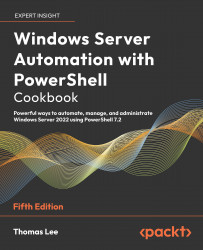Deploying IIS in a container
A popular containerized application is Internet Information Server (IIS). Microsoft publishes a container image that contains everything you need to run IIS containerized.
In this recipe, you download and run a container with IIS running and serving web pages.
Getting ready
This recipe uses the CH1 host, which you configured in the Configuring a container host recipe.
How to do it...
- Creating the
reskitappfolder
$EA = @{ErrorAction='SilentlyContinue'}
New-Item -Path C:\ReskitApp -ItemType Directory @EA- Creating a web page
$FileName = 'C:\Reskitapp\Index.htm'
$Index = @"
<!DOCTYPE html>
<html><head><title>
ReskitApp Container Application</title></head>
<body><p><center><b>
HOME PAGE FOR RESKITAPP APPLICATION</b></p>
Running in a container in Windows Server 2022<p>
</center><br><hr></body></html>
"@
$Index | Out...