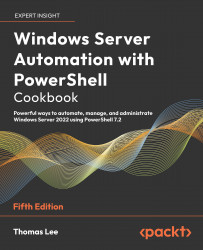Configuring the Windows Update Client
By default, Windows computers, both the server and client version, download updates from Microsoft’s Windows Update servers on the internet. To configure Windows hosts to take updates from an internal WSUS server, you need to update the configuration of the built-in Windows Update Client in Windows.
Using Group Policy is the easiest method of configuring the Windows Update Client. You create a Group Policy Object (GPO), configure the policy with server names, and so on, and then assign the policy.
You can apply a single GPO to the domain as a whole (configuring Windows Update Client on every domain-joined host) or apply policies at the site or OU level, depending on the complexity of your WSUS implementation. A small company located on a single site might use just one policy at the domain or site level. Large multinational organizations may have multiple WSUS servers around the globe and need multiple Windows Update policies applied...